ThreadBox Settings
- Open the ThreadBox you want to edit.
- Click on the menu icon in the top-right corner, and select “Manage users and permissions.”
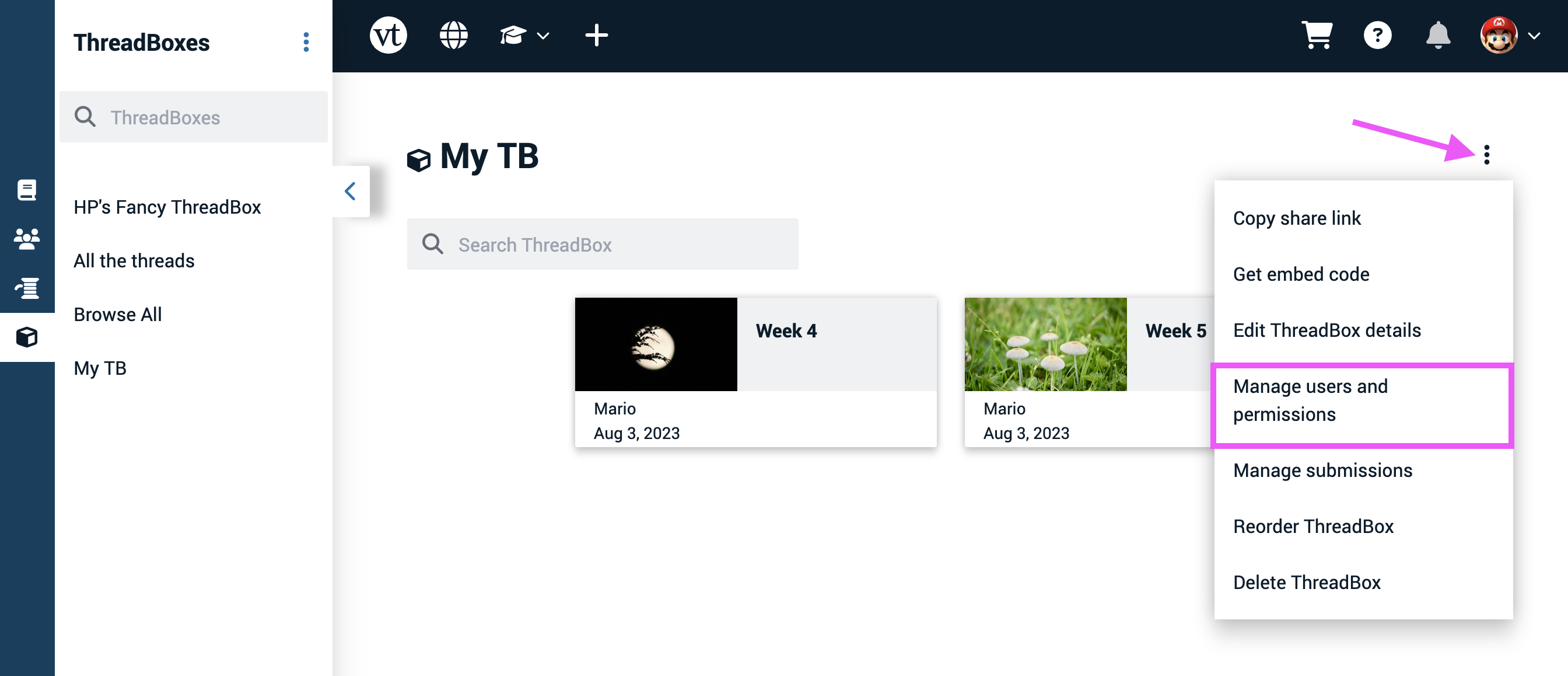
This will open the “Users & permissions” page.
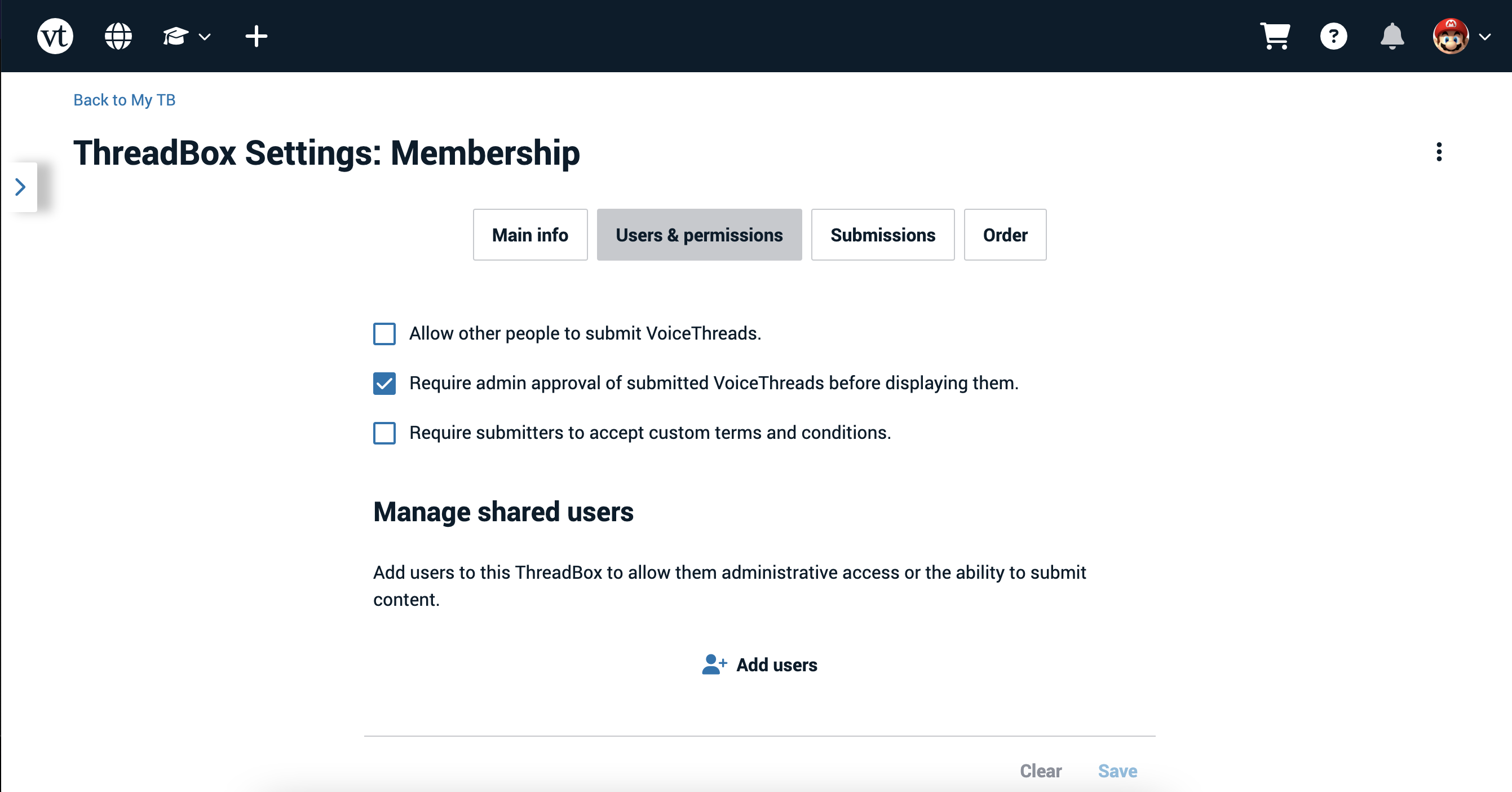
- Allow other people to submit VoiceThreads: Check this box if you want other people to be able to submit new VoiceThreads to your collection.
- Require admin approval of submitted VoiceThreads before displaying them: If you do allow others to submit VoiceThreads, this option allows you to review them before they become visible in the collection.
- Require Submitters to accept Terms and Conditions: If you are running a contest or other activity where you need submitters to agree to customized terms of use, check this box. You can link to any terms of service you wish to use for a single ThreadBox.
Manage Shared Users
If you would like to allow other people to be administrators for your ThreadBox or simply to be able to submit VoiceThreads to it when others cannot, click “Add users” and select which people will have these privileges.